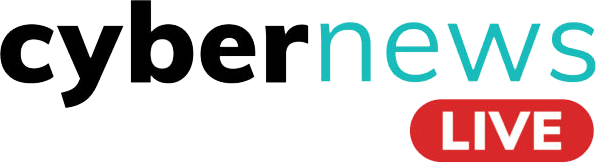What are the Best Practices for Strong Browser Security and Privacy
Web browsers are a common medium to access web resources and pages. These applications act as intermediaries between users and web servers, enabling seamless access to a wide range of information, whether sourced from public web domains or restricted private networks. That said, browser security is essential, as browsers also interact with local file systems, allowing users to access stored files and documents securely.
Protecting your internet browser privacy is more crucial than ever. As we spend increasing amounts of time online, it’s essential to be aware of the potential risks to our data and take proactive steps to safeguard our information. This comprehensive guide offers tips and tricks to enhance your secure browsing experience, covering browser settings, safe practices, and additional tools to keep your data private.
Let’s look into some tips to bolster browser security and privacy.
Browser Security & Privacy Tips
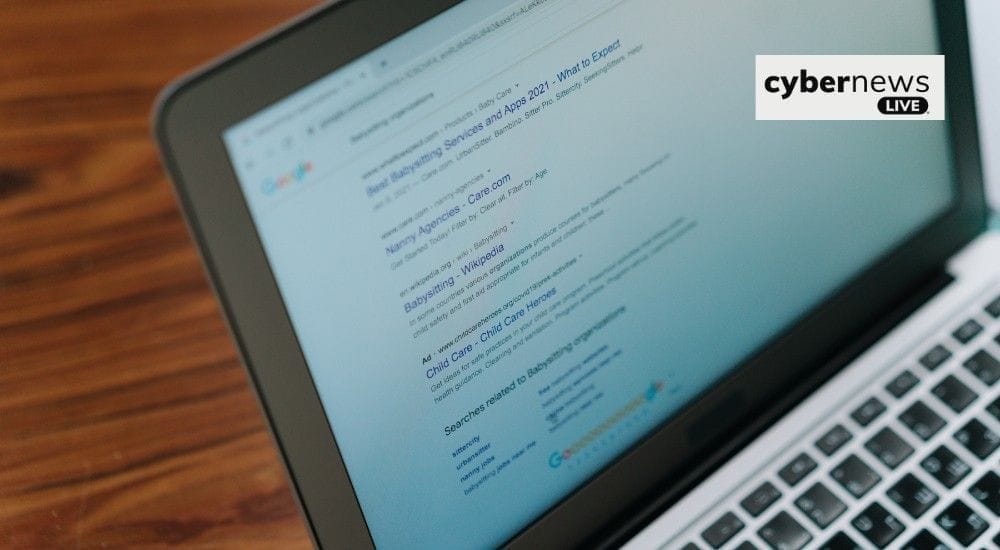
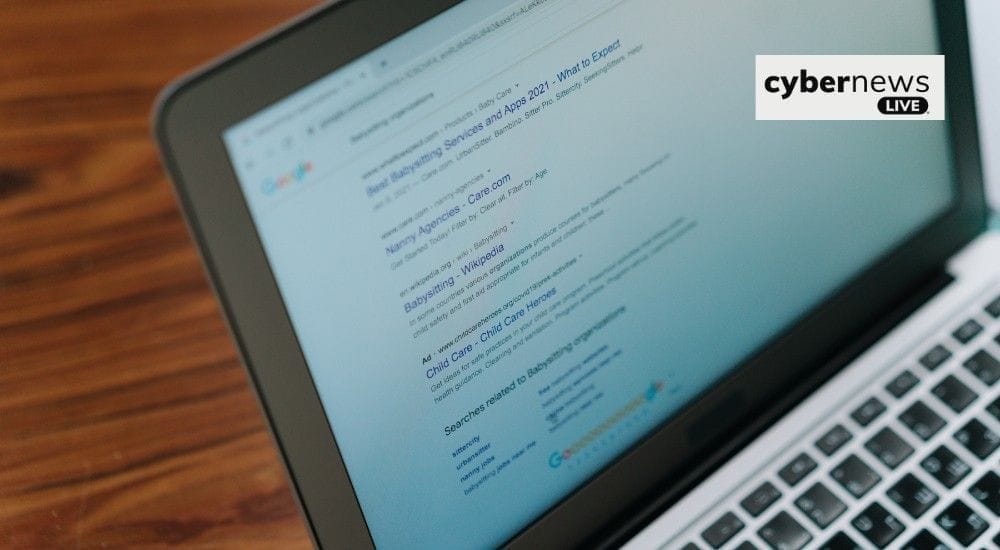
Prioritising web security is crucial to prevent unauthorised access and maintain security. Here are some tips to strengthen your browser security and privacy.
Keep Your Browser Up-to-Date
It’s crucial to keep the latest version of your browser. Browser updates often help in addressing the security vulnerabilities lying within your browser system. Browsers like Chrome and Firefox include an Auto Update feature, which installs the latest updates automatically, including critical security patches. These updates introduce new features and other patches, known vulnerabilities, and improve browser performance.
Manage & Disable Malicious Plugins
Browser plugins, also known as browser extensions, extend the browser’s functionality by adding extra features. However, some plugins, especially those downloaded through freeware, can inadvertently install unwanted software or malware. Each web plugin has built-in tools, allowing users to view and manage installed plugins. Regularly audit and disable or remove any unnecessary or suspicious plugins to ensure the browser operates efficiently and remains free from malicious interference.
Do Not Open Websites Without HTTPS
When browsing the internet, pay attention to the website security you are visiting. Look for websites that use HTTPS (Hypertext Transfer Protocol Secure) rather than HTTP. HTTPS adds an extra layer of protection to your personal information by ensuring your data remains encrypted. In most browsers, a padlock symbol will appear next to the URL in the address bar, indicating that the connection is secure. Also, check the website URL. Secure websites begin with https://, while less secure websites start with http://.
Be Careful While Downloading
Many people can download files and applications from untrusted sources and introduce malware or viruses to their devices. Download files or applications from trusted sources such as reputable websites or web stores. These trusted platforms have security measures to reduce the risk of harmful downloads. Before downloading, conduct a quick online search to assess the reputation of the file or application. Reading user reviews and verifying their authenticity can help you avoid malicious downloads.
Make Habit of Cookie Clearing
Cookies in a browser can track your online activities and collect your personal information. Make a habit of regularly clearing browser cookies to protect your privacy and reduce the chances of personal data being accessible to websites. While cookies can improve your browsing experience, they pose serious threats, such as raising privacy concerns and being used in targeted advertising. Regularly clearing cookies helps protect your privacy and reduces the amount of personal data accessible to websites.
Block Unwanted Ads
Sometimes, online advertisements can expose you to malicious websites and lead to potential security risks. Installing an ad blocker can significantly improve your browsing experience by removing intrusive ads and preventing harmful scripts from running on the websites you visit. After installing an ad blocker, it is advisable to customise its settings according to your preferences. Additionally, consider allow listing trusted websites that rely on non-intrusive advertising for their revenue, ensuring that you support content creators while maintaining a secure browsing environment.
Disable Password Saving Feature in Your Browser
For many people, saving passwords in a browser seems convenient, but it’s not a secure practice. Disable the autofill feature in your browser, and be cautious of the website that asks to save login credentials. Instead, you can use a password manager to store passwords securely. Password managers use encryption to store passwords, making them much safer than storing them in a browser. They generate hard, unique passwords for each site and automatically fill in your login details when needed.
Conclusion
In today’s increasingly threatening digital landscape, browser security has become more crucial than ever. By following these best practices, you can significantly enhance the security of your web browsing experience and better protect your personal information from potential threats. Implementing measures such as keeping your browser updated, managing malicious plugins, using HTTPS, clearing cookies, blocking ads, and utilising a password manager will help safeguard your privacy and reduce the risks associated with online activities. Adopting these strategies will strengthen your defences against cyber threats and ensure a safer, more secure browsing experience.
Stay informed and protect yourself! Follow Cyber News Live for the latest updates on cyber security trends, threats, and best practices.